
|
GNU-Darwin Installation Notes
Dr. Michael L. Love, 2001.06.15
These instructions have been supercede our Net Installation Instructions for Darwin-only users.
Warning: These instructions are still a work in progress and may contain inaccuracies or omissions. Be sure to read the APSL and the GPL, so that you will know your rights. Send any email regarding this document to proclus@gnu-darwin.org (Dr. Michael Love). Please remember that we are in alpha, so this procedure is for the adventurous. Almost all the packages work, but there are still many problems. Join the project, if you want them fixed!
Note: We are transitioning to pre-beta, and some of the Developer's Release files have been overwritten by our new package format files. Those are the ones with the +files. You can install such packages with pkg_add according to the directions on the packages page. http://gnu-darwin.sourceforge.net/packages/
In order to install GNU-Darwin, you must have a free partition or hard drive with at least 1 GB of disk space, where care and planning will be required. More disk space is recommended, because our packages are all in source form with compiled binaries.
Also, you should have your assigned IP address, as well as those of your gateway and nameservers. These instructions assume that you know how to edit text under Unix. (Either learn vi or emacs or get a copy of BBEdit. :-)
- Get Darwin
Get the Darwin base installation: Go to http://www.publicsource.apple.com/projects/darwin/ and get the most recent package. At this time, you must register with Apple and agree to APSL before you download the software. Alternatively, you can simply get the distribution (and many other usful things) on The Darwin Collection.
- Note:
We are transitioning to pre-beta, and some of the Developer's Release files have been overwritten by our new package format files. Those are the ones with the +files. You can install those with pkg_add according to the directions on the packages page. http://gnu-darwin.sourceforge.net/packages/
- Install Darwin
Install Darwin on your free partition, according to the installation instructions that come with the base installation.
- Select the
Darwin disk for startup
Launch the System Disk utility that comes with the base installation and select your Darwin disk for startup.
- Reboot
If you would like to see a Unix-style startup, hold down the following keys when the reboot starts : command-option-O-F. When the Open Firmware prompt appears, type the following:
setenv boot-args=-v
shut-downWhen you reboot, you will be able to monitor the progress of the Darwin boot processes.
- Login
When the login prompt appears, type "root" and hit return. Welcome to Darwin!
- Set the root password
Important! Set the root password by typing "passwd" and then entering the new password (twice; once at each prompt).
- Set your net routes
If you already know Unix network administration, you may be able to figure out how to do this on your own, but if you want your settings to be fixed and available on your next bootup, you will probably have to use NetInfo.
- Configure the net
with NetInfo
To set up your network, consult some of the suggestions on the web; http://darwinfo.org/faq.shtml and http://www.people.virginia.edu/~bks7g/Network.html. If you still can't get it going, try the following (without the quotes), where "gateway IP#" is the hard IP of your router.
# route add default gw "gateway IP#"
- Get Xfree86
In order to make the distribution work as a multi-window system, you will need Xfree86. If you have properly logged into Apple's Darwin site to get your Darwin base, then you can get Xfree86 via CVS:
% setenv CVSROOT :pserver:Your_User_Name@anoncvs.opensource.apple.com:/cvs/Darwin
% cvs loginCVS password: your_password
% cvs -z3 checkout XFree86
% cd XFree86/xc
% make World
% su root
(type password)
# make install
# make install.man"make World" takes a long time, so go buy some Jolt =}.
- Get GNU-Darwin
Our transition to pre-beta is nearly complete. Please refer to the package installation instructions for this step.
- Create a new user
Create a new user account, according to the directions at http://icdweb.cc.purdue.edu/~bsbauer/YADS/adduser.html. If you want your user to be able to "su root", set the group ID (gid) to 0, as in the following example:
# niutil -createprop . /users/proclus gid 0
- Logout; login...
Log out by pressing ctrl-D, then login as the new user.
- Start your FREE GUI
Start your FREE GUI according to the instructions at http://mrcla.com/XonX/. If you want to try WindowMaker, type "wmaker.inst", then "startx" or "Login.app". Then, the real fun begins!
- If you still have questions, try posting a message to the one of the discussion
forums.
-
http://lists.sourceforge.net/lists/listinfo/gnu-darwin-ports
GNU-Darwin-ports for discussion of the GNU-Darwin porting engine.http://lists.sourceforge.net/lists/listinfo/gnu-darwin-distribution
Using The GNU-Darwin Distribution